NOTICE:
Do not use this how-to if your P8’s about screen reports TON as a model number.
@fanoush made an TON5 compatible 1st step bootloader, use the file step1-TON5-xx at the first step for TON5 models.TON5 is now compatible with the same 1st-step file.
Install espruino on the P8/P22 smart watch:
DO NOT use this guide on a Rock/Magic, use this instead.
Before installation:
You will need an android smartphone, and the DaFlasher app from the playstore, made by atc1441.
Using the app, you will upload four files to the P8 watch:
- a custom app that will replace the bootloader of the p8.
- a bootloader.
- yet another bootloader, this time compatible with the espruino image linked bellow.
- finally the espruino image itself.
Files are mirrored here
original links: daflasher files (step 1&2) espruino bootloader & image (step 3&4)
Notice Do not “right click”->”save as” on github, use the download button instead, or the following links for convenience:
Installation:
Tip: Disconnect any accessories and stop any programs you know may be using the BT on the phone.
Open daFlasher, search for the P8 and select it. The program will report a DaFit device and offer to hack it:
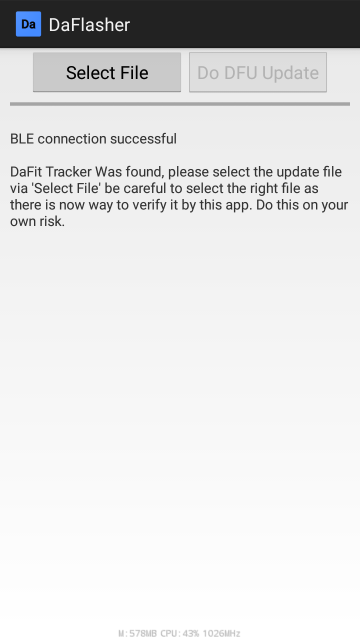
Step 1.
Press Select File and choose the file named step1-xxx you just downloaded, the app will begin the transfer, this step will needs a couple of minutes, you should see the bar moving within seconds, if not, close(kill) the app and try again:
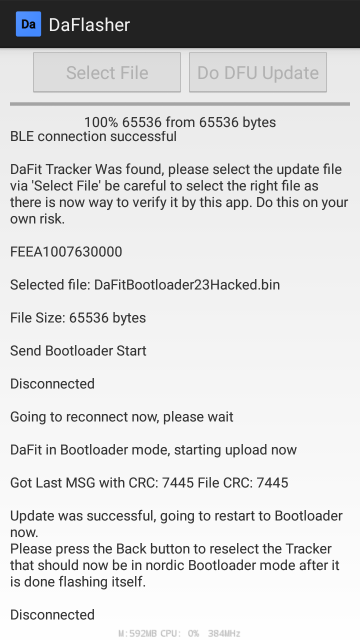
When finished the watch will reboot to a three squares screen, ready for step2.
Close DaFlasher or go back, scan again and this time look for an ATCdfu device, this is the P8 now.
Step 2.
Select the ATCdfu device, you will be prompted to do a dfu update, do it.
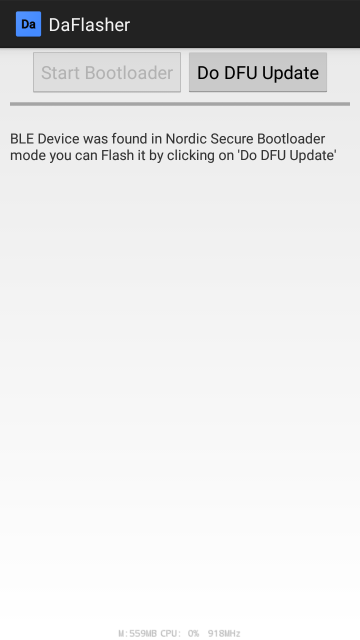
Select Toggle Bluetooth and Use Nordic Bootloader. Then press the Select DFU file button, and choose the file step2-xxx.
If this step fails, try again without the Toggle Bluetooth check.
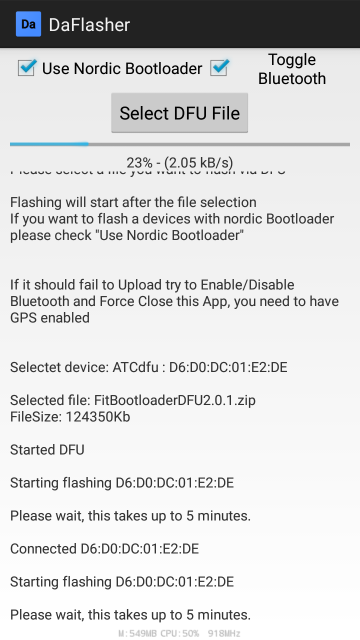
When finished, the watch will reboot to a one square screen, ready for step3.
Go back or kill/start daFlasher again, look fof ATCdfu device and select it.
Step 3.
As in step 2, select Toggle Bluetooth and Use Nordic Bootloader. Then press the Select DFU file button, and choose the file step3-xxx.
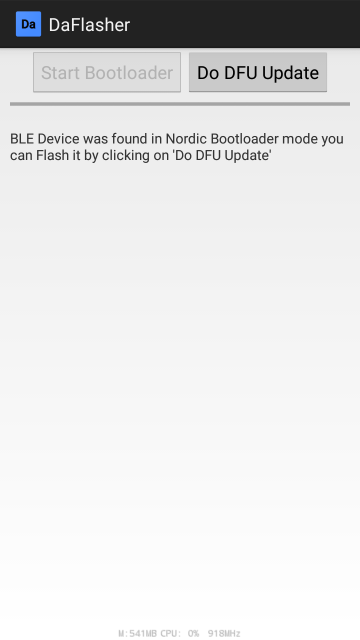
When step three ends, the watch will reboot to a blank screen, ready for the final step.
Go back or kill/start Daflasher. and this time look for a device called dfutarg, this is the p8 now.
Step 4.
Select it, select Toggle Bluetooth and Use Nordic Bootloader option, then press the Select DFU file button, and choose the file step4-xxx.
Note please make sure you have the correct step4 file for your watch, look for P8 or P22 in the filename.
This step will take up to 5 minutes, and when done the watch screen will remain black/off.
Post install
EucWatch Installation:
If all went ok disconnect the phone by turning off the BT radio, so that you will make sure the watch is disconnected, and go to the eucWatch loader using PC or android chromium based browser.
The loader is a web based app store service, using web Bluetooth technology it will connect to the watch, help install the scripts and keep you up to date by offring updates when available.
Using a chromium based browser, press the connect button (right top corner), connect to the watch (named p8xxx/p22xx etc), then on the installer tab select Install All Apps.
good luck :)